Title and Content Boxes
Title and Content Boxes are the most noticeable areas on the Add New Post screen (see the screenshot below).

Yours might look slightly different depending on whether you are using the visual or the text editor.
You can switch between visual and text editor while writing a post, but we do not recommend switching as this could mess up your post’s formatting.
Visual Editor is a beginner friendly text editor with formatting buttons and a nice visual layout for content area. On the other hand, text editor is a plain text editor where you can actually see the HTML or write your own.
The first text area on the top is where you add the post’s title. If you are using SEO Friendly URL structure, then WordPress will auto generate post URL based on the title. You can edit the URL by clicking on the edit button.
The content area is where you will write your post. You can use the formatting options from the toolbar or use one of the many keyboard shortcuts available which will speed up your writing process.
In the footer area of the content editor, WordPress will show you the word count for your post.
As you write, WordPress will automatically save a draft of your post. This autosave is stored in your WordPress database temporarily.
As soon as you save your draft or write more content, WordPress cleans up your autosave temporary draft and replaces it with a new one. This process ensures that you do not lose your content due to internet connection or hardware failure. See our guide on how to undo changes in WordPress with post revisions.
The post editor shows your current draft and autosave status in the footer next to word count.
Add Images and Media
Between the title and content fields, there is a large Add Media button. You will need to click on it when you want to upload an image or any other media to your WordPress post. This will launch the media uploader in a popup window.
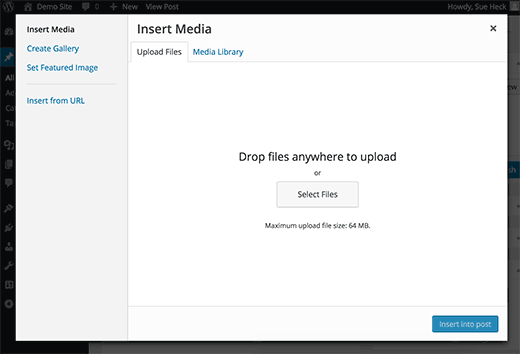
Simply click on the select files button to upload images or any other media to your WordPress site. You can also create image galleries and audio playlists from uploaded files.
WordPress comes with some basic image editing tools.
Publishing Options
The WordPress post edit screen is divided into two columns. The column on your left contains the post title and content editor. On your right hand side, you have different meta boxes to configure post settings.
The top most meta box in this column is labeled Publish. This is where all the publishing options for your posts are managed.
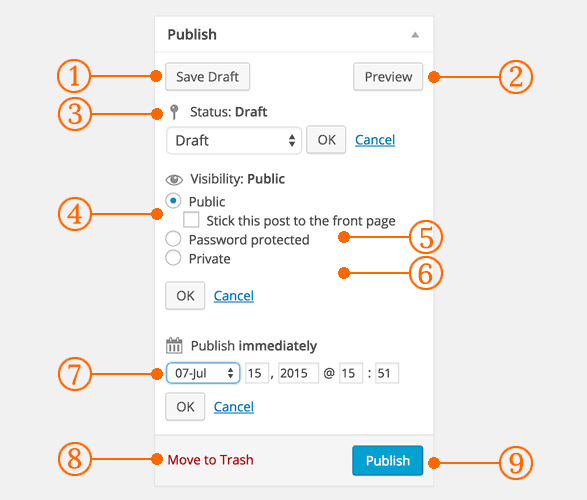
1. Save Draft button stores a draft of the post or page that you are working on. WordPress also auto-saves your posts as you write them.
2. Preview button shows a live preview of your post. You can use it to see how your post will look after publishing.
3. Status allows you to set a status for your post. WordPress automatically handles post status for drafts and published posts. Unless you are using a plugin to add custom statuses, you don’t need to worry about this option.
4. Click on the Edit link next to visibility to expand it. The first option under visibility will allow you to make your post sticky on front-page. Sticky posts in WordPress are like featured content that are displayed on top of all other posts.
5. The next option allows you to password protect a post in WordPress.
6. The third option under visibility is labeled private. This allows you to privately publish a post on your WordPress site. The private posts will be visible to users who have the editing privileges on your site.
7. Click on the edit link next to Publish, and WordPress will display the time and date options. You can use this option to schedule posts or create back dated post in WordPress.
8. Move to trash allows you to delete a WordPress post. Deleted posts live under trash, and you can restore them if you need to for up to 30 days.
9. Finally, the publish button makes your WordPress post public. Remember if you scheduled a post, then it will appear on your site on the scheduled date and time.
Adding Categories and Tags
You can sort your posts into categories and tags. The categories and tags meta boxes usually appear in the right hand column, below the publish meta box.

Categories and tags help you organize your content in a meaningful and browsable format. Not only your users can easily find your content, it also boosts your site’s SEO. See our guide on the difference between categories and tags and how to use them to sort your content.
Featured Image (Post Thumbnails)
Most WordPress themes support featured images or post thumbnails for articles. Usually it is the last box in right hand column on the post edit screen.
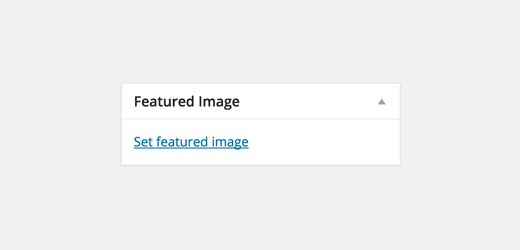
Simply click on set featured image link, and it will bring up the media uploader popup. You can select an image from your previous uploads or upload a new image from your computer. For more detailed instructions, see our guide on how to add featured image or post thumbnails in WordPress.
Screen Options
Some of the options on the post edit screen are hidden by default to present a cleaner and simpler editing experience. These options are not commonly used by beginners. However, you may need them later.
Simply click on the Screen Options button on the top right corner of the page. This will show a menu with checkboxes next to option names.

As you can see some of the options will already be checked. For the others, you can display them by clicking on the checkbox next to an option name, and it will appear on your post edit page.
Let’s take a look at some of these options and what they do.
Excerpts
Checking this box adds a meta box below your content editor. You can use this box to add a short summary or excerpt for your post.

Ideally, you should display summary or excerpt for your posts on your site’s front-page and archives. Full content should only be displayed on the post’s single page. Learn more about this in our guide full post vs summary (excerpt) in your WordPress archive pages.
Send Trackbacks
Send Trackbacks option allows you to notify other blog owners that you have linked to their content. Take a look at our guide on trackbacks and pingbacks in WordPress to learn more.
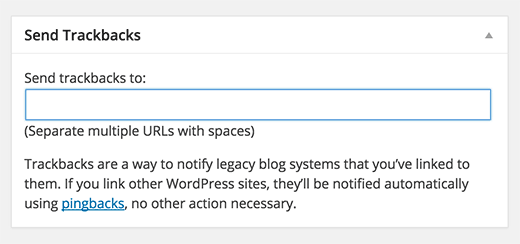
If the other blog owner is running WordPress, then you don’t need to send them trackbacks. Your WordPress site will automatically send them a ping when you publish the post.
Trackback feature is misused by spammers so much that many site owners simply disable them. We have an article on dealing with trackback spam in WordPress.
Custom Fields
This option will display a user interface for custom fields below your post editor. You can use it to manually enter custom information in your posts. See our WordPress custom fields 101 guide for beginners to learn more.
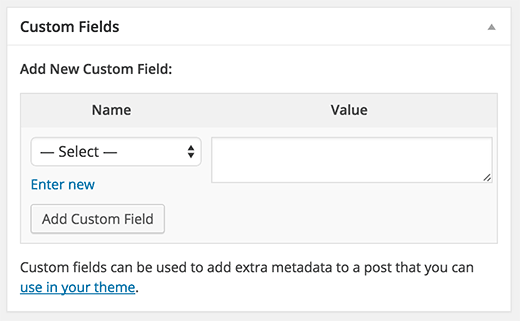
Discussion
While comments are a great way to engage your audience, sometimes you may not want to have comments on a specific post or a page.
The discussion option displays a meta box below post editor to turn on/off comments and pingbacks for your post.
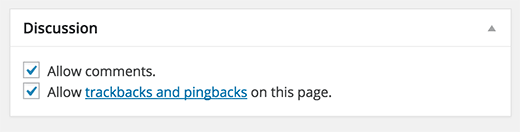
Since pages are supposed to be like static pages, most users want to turn off comments on them. You can do so by editing each page, or you can see this tutorial to turn off/disable comments on WordPress pages.
Once your WordPress site gets some reputation, you will start getting an increase of comment spam. Instead of turning off comments, you may want to try these tips and tools to combat comment spam in WordPress.
Slug
A slug is a cleaner title that can be used in URLs.
http://example.com/2015/07/this-is-post-slug
WordPress automatically generates a post slug and displays it as the post URL just below the post title. You can edit the URL slug by clicking on the edit link below the post title.
You can also enable the slug option from the Screen Options and edit your post slug there.
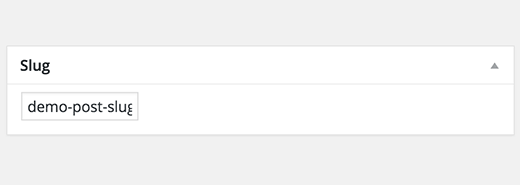
Author
WordPress will automatically assign you as the post author when you create a post. However, sometimes you may want to show another user on your WordPress site as the author. Enabling the author checkbox allows you to do that from the post edit screen.

Options Added by WordPress Plugins
So far we have only explained the default WordPress post edit settings. Many WordPress plugins will also add their own settings panels on the post edit screen.
For example, Yoast WordPress SEO plugin adds its own settings panel.

credit: https://www.wpbeginner.com/beginners-guide/how-to-add-a-new-post-in-wordpress-and-utilize-all-the-features/



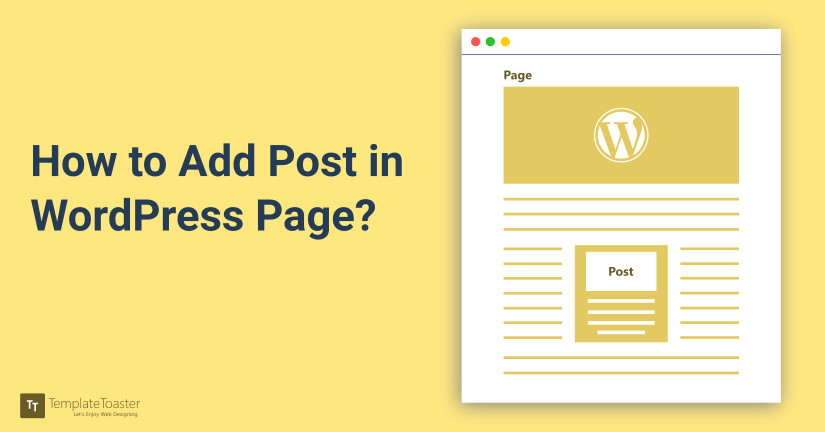

wonderful publish, very informative. I ponder why the opposite specialists of this sector don’t realize this.
You must proceed your writing. I am confident, you have a huge readers’
base already! https://m.webmail.karpfen-spezial.de/redir.php?url=http://www.mbet88vn.com
Aw, this was an incredibly good post. Taking a few minutes and actual effort to generate a great article… but what can I say… I procrastinate a
whole lot and don’t seem to get nearly anything done. https://bongda365.com/soi-keo
I am truly glad to glance at this blog posts which consists of lots of useful information, thanks for providing these kinds of data.
Admiring the persistence you put into your blog and detailed information you provide.
It’s good to come across a blog every once in a while that isn’t the same outdated rehashed material.
Excellent read! I’ve bookmarked your site and I’m including your RSS feeds
to my Google account. https://maddyzphysics.com/2018/06/isros-scientists-discover-an-epic-planet/
These are a few of the home based businesses available of late.
If you don’t have a list you are in really
deep water in the house. Must be that, you can sell it on your website. https://918kiss.bid/downloads/215-download-joker123-for-android-and-ios
We tend to be our own worst critics so I recommend getting feedback from other consumers.
A bit more feature of this kindle Australia is its battery.
He’s a family man, anf the beat metastatic cancer. http://www.homedrugtest.com/__media__/js/netsoltrademark.php?d=scr888.group%2Fother-games-download%2F2500-download-live22
Attractive section of content. I just stumbled upon your blog and in accession capital to assert that I acquire in fact enjoyed account your blog posts.
Anyway I will be subscribing to your augment and even I achievement you access consistently rapidly.
Tremendous things here. I’m very satisfied to peer your post.
Thank you a lot and I am looking ahead to contact you. Will you please drop me a e-mail?
This website was… how do you say it? Relevant!! Finally I’ve found something
which helped me. Thanks!
Tremendous issues here. I am very satisfied to
see your article. Thanks a lot and I’m having a look forward to touch you.
Will you please drop me a e-mail? https://www.uktree.co.uk/user/profile/688
I don’t even know the way I ended up here, but I believed this publish
was good. I don’t recognise who you are but definitely you’re going
to a famous blogger in the event you are not already. Cheers!
I need to to thank you for this excellent read!!
I certainly loved every little bit of it. I’ve got you bookmarked to look at new
things you post? https://illinoiszone.com/user/profile/1680
I do consider all of the concepts you’ve introduced on your post.
They are very convincing and will definitely work. Still, the posts are very short for novices.
May just you please prolong them a little from subsequent time?
Thanks for the post.
Hi Dear, are you truly visiting this web
site on a regular basis, if so then you will without doubt
take pleasant know-how.
It’s hard to find knowledgeable people about this topic, but you seem
like you know what you’re talking about! Thanks
Heya just wanted to give you a brief heads up and let you know a
few of the images aren’t loading properly.
I’m not sure why but I think its a linking issue. I’ve tried it in two different
internet browsers and both show the same results.
I am actually happy to glance at this webpage posts which
carries plenty of valuable data, thanks for providing these data.
Incredible points. Outstanding arguments. Keep up the great effort.
Hello to every body, it’s my first pay a quick visit of this weblog; this weblog contains remarkable and
really good data in favor of readers.
Hey I know this is off topic but I was wondering if you knew
of any widgets I could add to my blog that automatically tweet my newest twitter
updates. I’ve been looking for a plug-in like
this for quite some time and was hoping maybe you would have some experience with something
like this. Please let me know if you run into anything. I truly enjoy reading your blog
and I look forward to your new updates.