Title and Content Boxes
Title and Content Boxes are the most noticeable areas on the Add New Post screen (see the screenshot below).

Yours might look slightly different depending on whether you are using the visual or the text editor.
You can switch between visual and text editor while writing a post, but we do not recommend switching as this could mess up your post’s formatting.
Visual Editor is a beginner friendly text editor with formatting buttons and a nice visual layout for content area. On the other hand, text editor is a plain text editor where you can actually see the HTML or write your own.
The first text area on the top is where you add the post’s title. If you are using SEO Friendly URL structure, then WordPress will auto generate post URL based on the title. You can edit the URL by clicking on the edit button.
The content area is where you will write your post. You can use the formatting options from the toolbar or use one of the many keyboard shortcuts available which will speed up your writing process.
In the footer area of the content editor, WordPress will show you the word count for your post.
As you write, WordPress will automatically save a draft of your post. This autosave is stored in your WordPress database temporarily.
As soon as you save your draft or write more content, WordPress cleans up your autosave temporary draft and replaces it with a new one. This process ensures that you do not lose your content due to internet connection or hardware failure. See our guide on how to undo changes in WordPress with post revisions.
The post editor shows your current draft and autosave status in the footer next to word count.
Add Images and Media
Between the title and content fields, there is a large Add Media button. You will need to click on it when you want to upload an image or any other media to your WordPress post. This will launch the media uploader in a popup window.
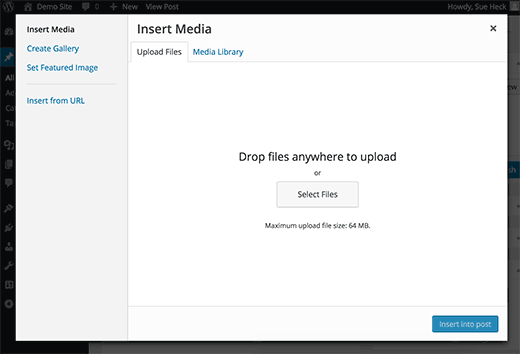
Simply click on the select files button to upload images or any other media to your WordPress site. You can also create image galleries and audio playlists from uploaded files.
WordPress comes with some basic image editing tools.
Publishing Options
The WordPress post edit screen is divided into two columns. The column on your left contains the post title and content editor. On your right hand side, you have different meta boxes to configure post settings.
The top most meta box in this column is labeled Publish. This is where all the publishing options for your posts are managed.
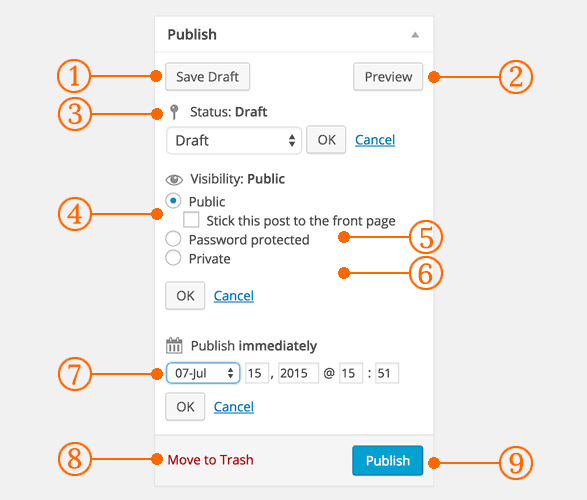
1. Save Draft button stores a draft of the post or page that you are working on. WordPress also auto-saves your posts as you write them.
2. Preview button shows a live preview of your post. You can use it to see how your post will look after publishing.
3. Status allows you to set a status for your post. WordPress automatically handles post status for drafts and published posts. Unless you are using a plugin to add custom statuses, you don’t need to worry about this option.
4. Click on the Edit link next to visibility to expand it. The first option under visibility will allow you to make your post sticky on front-page. Sticky posts in WordPress are like featured content that are displayed on top of all other posts.
5. The next option allows you to password protect a post in WordPress.
6. The third option under visibility is labeled private. This allows you to privately publish a post on your WordPress site. The private posts will be visible to users who have the editing privileges on your site.
7. Click on the edit link next to Publish, and WordPress will display the time and date options. You can use this option to schedule posts or create back dated post in WordPress.
8. Move to trash allows you to delete a WordPress post. Deleted posts live under trash, and you can restore them if you need to for up to 30 days.
9. Finally, the publish button makes your WordPress post public. Remember if you scheduled a post, then it will appear on your site on the scheduled date and time.
Adding Categories and Tags
You can sort your posts into categories and tags. The categories and tags meta boxes usually appear in the right hand column, below the publish meta box.

Categories and tags help you organize your content in a meaningful and browsable format. Not only your users can easily find your content, it also boosts your site’s SEO. See our guide on the difference between categories and tags and how to use them to sort your content.
Featured Image (Post Thumbnails)
Most WordPress themes support featured images or post thumbnails for articles. Usually it is the last box in right hand column on the post edit screen.
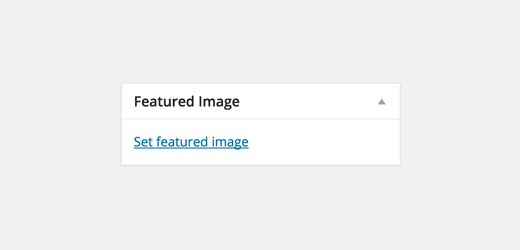
Simply click on set featured image link, and it will bring up the media uploader popup. You can select an image from your previous uploads or upload a new image from your computer. For more detailed instructions, see our guide on how to add featured image or post thumbnails in WordPress.
Screen Options
Some of the options on the post edit screen are hidden by default to present a cleaner and simpler editing experience. These options are not commonly used by beginners. However, you may need them later.
Simply click on the Screen Options button on the top right corner of the page. This will show a menu with checkboxes next to option names.

As you can see some of the options will already be checked. For the others, you can display them by clicking on the checkbox next to an option name, and it will appear on your post edit page.
Let’s take a look at some of these options and what they do.
Excerpts
Checking this box adds a meta box below your content editor. You can use this box to add a short summary or excerpt for your post.

Ideally, you should display summary or excerpt for your posts on your site’s front-page and archives. Full content should only be displayed on the post’s single page. Learn more about this in our guide full post vs summary (excerpt) in your WordPress archive pages.
Send Trackbacks
Send Trackbacks option allows you to notify other blog owners that you have linked to their content. Take a look at our guide on trackbacks and pingbacks in WordPress to learn more.
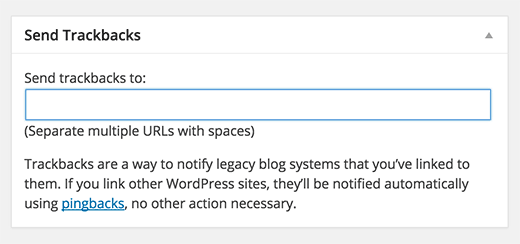
If the other blog owner is running WordPress, then you don’t need to send them trackbacks. Your WordPress site will automatically send them a ping when you publish the post.
Trackback feature is misused by spammers so much that many site owners simply disable them. We have an article on dealing with trackback spam in WordPress.
Custom Fields
This option will display a user interface for custom fields below your post editor. You can use it to manually enter custom information in your posts. See our WordPress custom fields 101 guide for beginners to learn more.
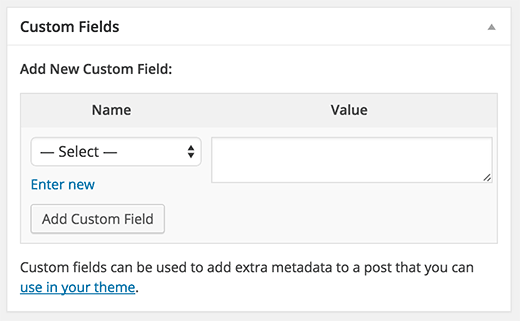
Discussion
While comments are a great way to engage your audience, sometimes you may not want to have comments on a specific post or a page.
The discussion option displays a meta box below post editor to turn on/off comments and pingbacks for your post.
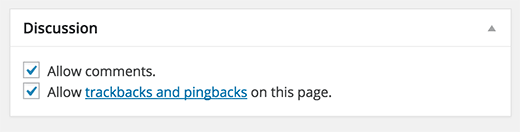
Since pages are supposed to be like static pages, most users want to turn off comments on them. You can do so by editing each page, or you can see this tutorial to turn off/disable comments on WordPress pages.
Once your WordPress site gets some reputation, you will start getting an increase of comment spam. Instead of turning off comments, you may want to try these tips and tools to combat comment spam in WordPress.
Slug
A slug is a cleaner title that can be used in URLs.
http://example.com/2015/07/this-is-post-slug
WordPress automatically generates a post slug and displays it as the post URL just below the post title. You can edit the URL slug by clicking on the edit link below the post title.
You can also enable the slug option from the Screen Options and edit your post slug there.
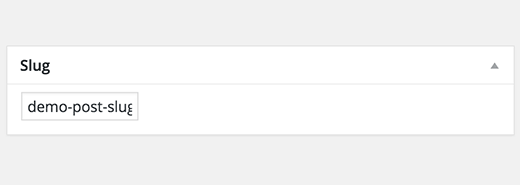
Author
WordPress will automatically assign you as the post author when you create a post. However, sometimes you may want to show another user on your WordPress site as the author. Enabling the author checkbox allows you to do that from the post edit screen.

Options Added by WordPress Plugins
So far we have only explained the default WordPress post edit settings. Many WordPress plugins will also add their own settings panels on the post edit screen.
For example, Yoast WordPress SEO plugin adds its own settings panel.

credit: https://www.wpbeginner.com/beginners-guide/how-to-add-a-new-post-in-wordpress-and-utilize-all-the-features/



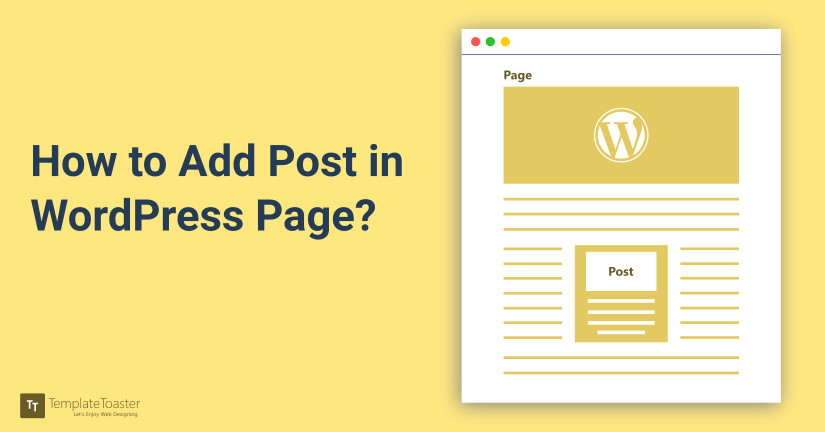

I am in fact delighted to read this website posts which
includes tons of valuable data, thanks for providing such statistics.
Useful information. Lucky me I discovered your web site by chance, and I am shocked why this twist of fate did not happened
earlier! I bookmarked it.
Hi, i read your blog from time to time and i own a similar one and i was just curious if you get a lot of spam feedback?
If so how do you reduce it, any plugin or anything you can advise?
I get so much lately it’s driving me insane so any assistance is very much appreciated.
of course like your website but you need to check the spelling on several of your posts.
Many of them are rife with spelling problems and I in finding it
very bothersome to tell the reality then again I will definitely come back again.
I drop a cokment whenever I appreciate a article oon a website or I
have something to contribute to the discussion. Usually
it’s triggerrd by the passion communicated in the article I
loloked at. And oon this post How tto Add a New Post in WordPress – SkyTechNG.
I wwas excited enough to drop a leave a responsea response 🙂
I actually doo have a few questions for you if you usually do not mind.
Coul it bee just me or does it seem like a few of thyese remarks come across like
they are left bby brain dead individuals?
😛 And, if you are writing at other social sites, I’d like to keep up with everything new you have to post.
Would you list every one of all your social sites
like your Facebook page, twitter feed, oor linkedin profile?
Excellent blog you have got here.. It’s hard too find high-quality writing
like yours these days. I seriously appreciate people lijke you!
Taake care!!
Way cool! Some extremely valid points! I appreciate you writing this write-up and also the rest
of the website is really good.
Hi there would you mind letting me know which webhost you’re working with?
I’ve loaded your blg in 3 different browsers aand I must say this blog loads a lot quicker then most.
Can you recommend a god web hosting provider at a honest
price? Cheers, I appreciate it!
I really love youir site.. Greaat colors & theme. Did you build this web site yourself?
Please reply bck as I?m planning to create myy very own blog and would like to find out where you got this from or just what the theme is called.
Thanks!
Good way of describing, and good article to take information about my presentation focus, which i am going to convey in university.
My programmer is trying to persuade me to move to .net from PHP.
I have always disliked the idea because of the costs. But he’s tryiong none the
less. I’ve been using Movable-type on several websites for about a year and am
concerned about switching to another platform.
I have heard good things about blogengine.net. Is there a way I can import all my wordpress
content into it? Any kind of help would be greatly appreciated!
Very nice post. I just stumbled upon your blog and wanted to say that I have really enjoyed
browsing your blog posts. After all I will be subscribing to
your feed and I hope you write again very soon! https://figany.com/user/profile/743
Hey just wanted to give you a quick heads up. The words in your article seem to be running off the
screen in Safari. I’m not sure if this is a formatting issue or something
to do with browser compatibility but I figured I’d post to let you know.
The design look great though! Hope you get the issue fixed soon. Kudos http://michellemariefit.publishpath.com/creamy-healthy-cucumber-dip
Highly energetic article, I loved that bit. Will there be a part
2? http://www.mbet88vn.com
Does your website have a contact page? I’m having problems locating it
but, I’d like to shoot you an e-mail. I’ve got some suggestions for your blog you might be
interested in hearing. Either way, great blog and I look forward
to seeing it improve over time. https://www.list-nh.com/craigslist/user/profile/1106
Appreciating the time and energy you put into your blog and in depth information you provide.
It’s awesome to come across a blog every once in a while that
isn’t the same old rehashed material. Great read! I’ve saved your
site and I’m including your RSS feeds to my Google account. http://backpageclassified.org/user/profile/10593
Thank you for every other informative site. Where else could I am getting that kind of information written in such a perfect way?
I have a challenge that I am simply now operating on, and I’ve been at the look out for
such info. http://project-dogtags.org/articles.php?article_id=2&c_start=174970
hi!,I really like your writing so much! proportion we be in contact more approximately
your article on AOL? I require a specialist in this house to solve my problem.
May be that’s you! Taking a look forward to see you. http://keo365.com/the-thao
I will right away grasp your rss as I can’t in finding your
e-mail subscription hyperlink or newsletter service.
Do you have any? Kindly let me recognize so that I may just subscribe.
Thanks.
Truly when someone doesn’t be aware of then its up to other people that they will help, so here
it happens.