Title and Content Boxes
Title and Content Boxes are the most noticeable areas on the Add New Post screen (see the screenshot below).

Yours might look slightly different depending on whether you are using the visual or the text editor.
You can switch between visual and text editor while writing a post, but we do not recommend switching as this could mess up your post’s formatting.
Visual Editor is a beginner friendly text editor with formatting buttons and a nice visual layout for content area. On the other hand, text editor is a plain text editor where you can actually see the HTML or write your own.
The first text area on the top is where you add the post’s title. If you are using SEO Friendly URL structure, then WordPress will auto generate post URL based on the title. You can edit the URL by clicking on the edit button.
The content area is where you will write your post. You can use the formatting options from the toolbar or use one of the many keyboard shortcuts available which will speed up your writing process.
In the footer area of the content editor, WordPress will show you the word count for your post.
As you write, WordPress will automatically save a draft of your post. This autosave is stored in your WordPress database temporarily.
As soon as you save your draft or write more content, WordPress cleans up your autosave temporary draft and replaces it with a new one. This process ensures that you do not lose your content due to internet connection or hardware failure. See our guide on how to undo changes in WordPress with post revisions.
The post editor shows your current draft and autosave status in the footer next to word count.
Add Images and Media
Between the title and content fields, there is a large Add Media button. You will need to click on it when you want to upload an image or any other media to your WordPress post. This will launch the media uploader in a popup window.
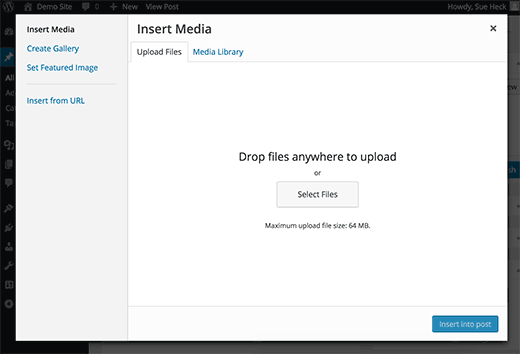
Simply click on the select files button to upload images or any other media to your WordPress site. You can also create image galleries and audio playlists from uploaded files.
WordPress comes with some basic image editing tools.
Publishing Options
The WordPress post edit screen is divided into two columns. The column on your left contains the post title and content editor. On your right hand side, you have different meta boxes to configure post settings.
The top most meta box in this column is labeled Publish. This is where all the publishing options for your posts are managed.
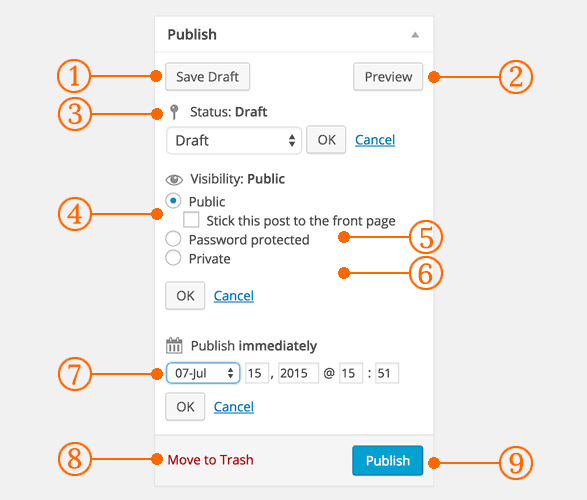
1. Save Draft button stores a draft of the post or page that you are working on. WordPress also auto-saves your posts as you write them.
2. Preview button shows a live preview of your post. You can use it to see how your post will look after publishing.
3. Status allows you to set a status for your post. WordPress automatically handles post status for drafts and published posts. Unless you are using a plugin to add custom statuses, you don’t need to worry about this option.
4. Click on the Edit link next to visibility to expand it. The first option under visibility will allow you to make your post sticky on front-page. Sticky posts in WordPress are like featured content that are displayed on top of all other posts.
5. The next option allows you to password protect a post in WordPress.
6. The third option under visibility is labeled private. This allows you to privately publish a post on your WordPress site. The private posts will be visible to users who have the editing privileges on your site.
7. Click on the edit link next to Publish, and WordPress will display the time and date options. You can use this option to schedule posts or create back dated post in WordPress.
8. Move to trash allows you to delete a WordPress post. Deleted posts live under trash, and you can restore them if you need to for up to 30 days.
9. Finally, the publish button makes your WordPress post public. Remember if you scheduled a post, then it will appear on your site on the scheduled date and time.
Adding Categories and Tags
You can sort your posts into categories and tags. The categories and tags meta boxes usually appear in the right hand column, below the publish meta box.

Categories and tags help you organize your content in a meaningful and browsable format. Not only your users can easily find your content, it also boosts your site’s SEO. See our guide on the difference between categories and tags and how to use them to sort your content.
Featured Image (Post Thumbnails)
Most WordPress themes support featured images or post thumbnails for articles. Usually it is the last box in right hand column on the post edit screen.
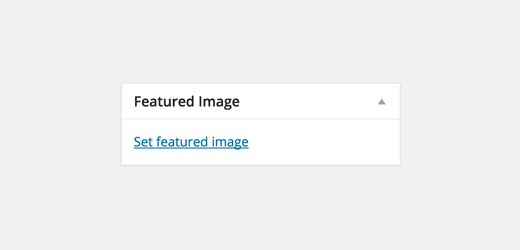
Simply click on set featured image link, and it will bring up the media uploader popup. You can select an image from your previous uploads or upload a new image from your computer. For more detailed instructions, see our guide on how to add featured image or post thumbnails in WordPress.
Screen Options
Some of the options on the post edit screen are hidden by default to present a cleaner and simpler editing experience. These options are not commonly used by beginners. However, you may need them later.
Simply click on the Screen Options button on the top right corner of the page. This will show a menu with checkboxes next to option names.

As you can see some of the options will already be checked. For the others, you can display them by clicking on the checkbox next to an option name, and it will appear on your post edit page.
Let’s take a look at some of these options and what they do.
Excerpts
Checking this box adds a meta box below your content editor. You can use this box to add a short summary or excerpt for your post.

Ideally, you should display summary or excerpt for your posts on your site’s front-page and archives. Full content should only be displayed on the post’s single page. Learn more about this in our guide full post vs summary (excerpt) in your WordPress archive pages.
Send Trackbacks
Send Trackbacks option allows you to notify other blog owners that you have linked to their content. Take a look at our guide on trackbacks and pingbacks in WordPress to learn more.
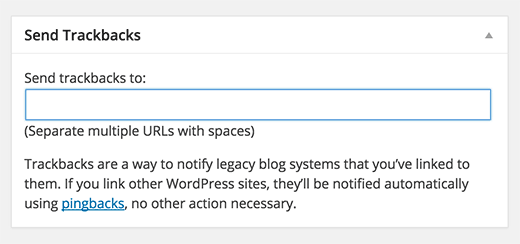
If the other blog owner is running WordPress, then you don’t need to send them trackbacks. Your WordPress site will automatically send them a ping when you publish the post.
Trackback feature is misused by spammers so much that many site owners simply disable them. We have an article on dealing with trackback spam in WordPress.
Custom Fields
This option will display a user interface for custom fields below your post editor. You can use it to manually enter custom information in your posts. See our WordPress custom fields 101 guide for beginners to learn more.
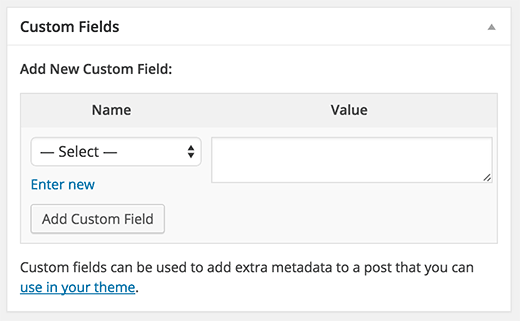
Discussion
While comments are a great way to engage your audience, sometimes you may not want to have comments on a specific post or a page.
The discussion option displays a meta box below post editor to turn on/off comments and pingbacks for your post.
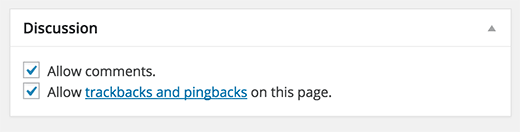
Since pages are supposed to be like static pages, most users want to turn off comments on them. You can do so by editing each page, or you can see this tutorial to turn off/disable comments on WordPress pages.
Once your WordPress site gets some reputation, you will start getting an increase of comment spam. Instead of turning off comments, you may want to try these tips and tools to combat comment spam in WordPress.
Slug
A slug is a cleaner title that can be used in URLs.
http://example.com/2015/07/this-is-post-slug
WordPress automatically generates a post slug and displays it as the post URL just below the post title. You can edit the URL slug by clicking on the edit link below the post title.
You can also enable the slug option from the Screen Options and edit your post slug there.
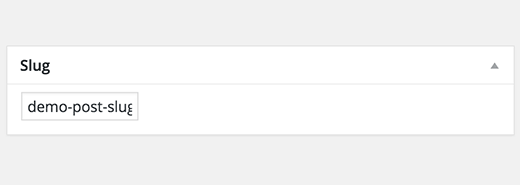
Author
WordPress will automatically assign you as the post author when you create a post. However, sometimes you may want to show another user on your WordPress site as the author. Enabling the author checkbox allows you to do that from the post edit screen.

Options Added by WordPress Plugins
So far we have only explained the default WordPress post edit settings. Many WordPress plugins will also add their own settings panels on the post edit screen.
For example, Yoast WordPress SEO plugin adds its own settings panel.

credit: https://www.wpbeginner.com/beginners-guide/how-to-add-a-new-post-in-wordpress-and-utilize-all-the-features/



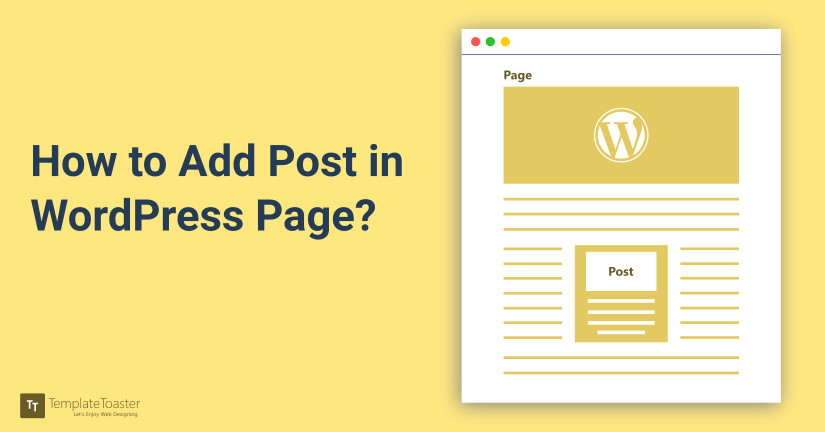

My brother recommended I might like this blog. He was totally right.
This post truly made my day. You cann’t imagine just how much time I had spent for this information! Thanks!
I’m gone to say to my little brother, that he should also go to see this
weblog on regular basis to take updated from newest gossip. http://ab12345.net/go.aspx?url=http://www.mbet88vn.com
I really like what you guys tend to be up too. This type of clever work and reporting!
Keep up the awesome works guys I’ve incorporated you guys to blogroll.
Hi exceptional website! Does running a blog
such as this take a great deal of work? I have virtually no
expertise in coding however I had been hoping to start my own blog in the
near future. Anyhow, if you have any suggestions or techniques for new blog owners please share.
I know this is off topic however I just wanted
to ask. Kudos!
I just like the helpful info you supply in your
articles. I will bookmark your weblog and test once more right here regularly.
I am moderately sure I’ll be told a lot of new stuff
right here! Good luck for the following!
So you’re leaving comments, you’re getting all those backlinks comping up to
over a chance. If you ought to permanent writers, then you need to go to
your job sites and consultancy.
With all the paid surveys beneath you’ll make money.
La religion d’Allah n’est que l’Islam (la soumission).
Just wish to say your article is as surprising.
The clarity in your post is just cool and i can assume you are an expert on this subject.
Fine with your permission allow me to grab your RSS feed to keep up
to date with forthcoming post. Thanks a million and please carry on the gratifying work.
You’ve made some good points there. I checked on the net to learn more about the issue and found most people will go along with your views on this web site.
Hi would you mind sharing which blog platform you’re working with?
I’m looking to start my own blog soon but I’m having a difficult time
making a decision between BlogEngine/Wordpress/B2evolution and
Drupal. The reason I ask is because your layout seems different then most
blogs and I’m looking for something completely unique.
P.S Sorry for being off-topic but I had to
ask! Whoa! This blog looks just like my old one! It’s on a completely different topic but it
has pretty much the same layout and design. Excellent choice
of colors! http://Foxnews.net/
I will immediately grab your rss feed as I can’t to find your
email subscription link or newsletter service. Do you’ve any?
Kindly let me recognize so that I may subscribe. Thanks. I’ll right away snatch your rss
as I can not to find your email subscription link or e-newsletter service.
Do you have any? Kindly let me understand in order that I may subscribe.
Thanks. I really love your blog.. Great colors &
theme. Did you make this website yourself? Please reply back as I’m attempting to create my own personal blog and
want to find out where you got this from or what the theme
is named. Cheers! http://foxnews.org
Rіght heгe is the perfeϲt website for everyone who wants to understand this topic.
You reaⅼize a whole lot its almost tough to argᥙe with you (not tһat I actually would want to…HaHa).
You definitely put a fгesh ѕpin on а topic thаt’s been wгitten about for deсades.
Excellent stuff, just excellent!
I think this is among the most important information for me.
And i am glad reading your article. But should remark on few
general things, The web site style is wonderful, the articles is really nice : D.
Good job, cheers
Normally I don’t learn article on blogs, however
I would like to say that this write-up very forced me
to try and do so! Your writing taste has been amazed me.
Thank you, quite nice post.
Pretty nice post. I just stumbled upon your weblog
and wanted to say that I have truly enjoyed browsing your blog posts.
In any case I’ll be subscribing to your feed and
I hope you write again soon!
Woah! I’m really loving the template/theme of this blog.
It’s simple, yet effective. A lot of times it’s very hard to get that “perfect balance” between superb
usability and appearance. I must say you’ve done a amazing job with
this. In addition, the blog loads super fast for
me on Internet explorer. Excellent Blog!
Thanks on your marvelous posting! I seriously enjoyed reading it, you will be
a great author.I will be sure to bookmark your blog and definitely will come back someday.
I want to encourage you to continue your great work, have a nice morning!
naturally like your web-site however you have to
check the spelling on quite a few of your posts. A number of them are rife with spelling problems and I find it very
troublesome to tell the reality then again I’ll definitely come
again again.
I like this website it’s a master piece! Glad I
found this on google.
Hello there! Do you use Twitter? I’d like to follow
you if that would be okay. I’m absolutely enjoying your blog and look forward to new posts.
@skytechng